Use case scenarios explaing our Bookings feature
In this article we’ll be taking you along through a couple of common booking scenarios.
We’ll be taking you through the entire process of a typical booking use case in order to make the concept and value of using bookings more clear. We’ll be doing this from the perspective of a Self-service and Administrator user. The process will be slightly different depending on the user role and their permissions.
A Self-service user has limited permissions. They are able to reserve assets for themselves by creating a booking. When it is time to pick up the assets, they have to rely on an Administrator user to check-out the assets. This also applies to checking in the assets when it is time to return the assets.
Administrator users have full permissions. They can basically have full control over a booking and they are essential to progress a booking to completion. Administrators can create, check-out and check-in bookings. They can even add / remove / swap assets while a booking us ongoing.
Want to know more about user roles and their permission in Shelf? Read this article.
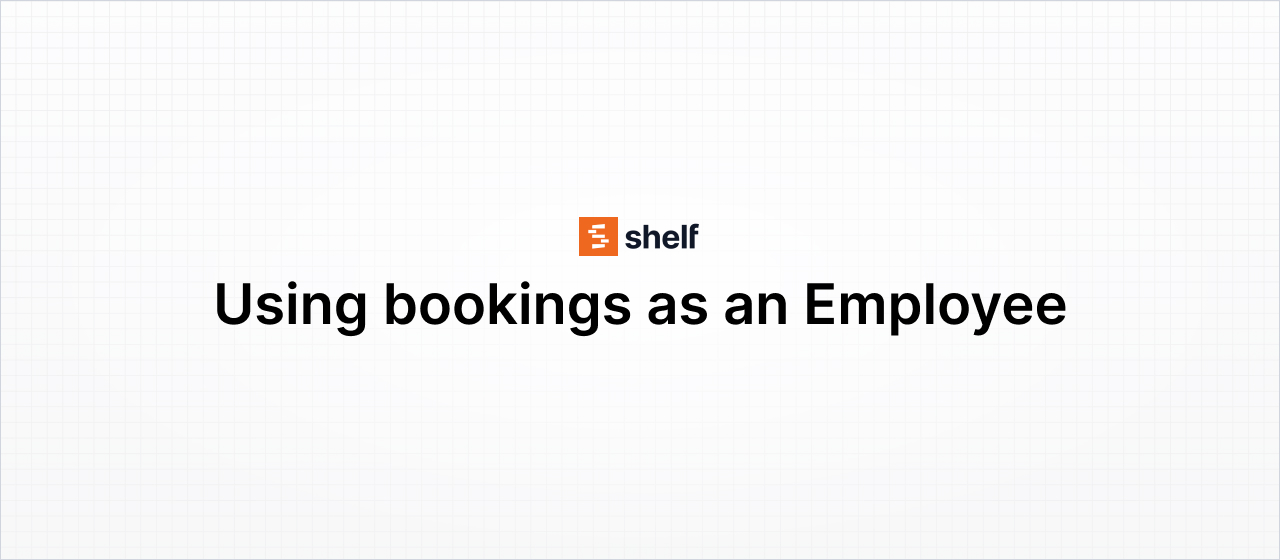
Scenario 1 (Self-service)
In this first scenario, ACME employee John, team leader of the Marketing team is making necessary preparations for attending a convention together with a few other team members. As a team leader he was provided with a Self-service user account for the Marketing department workspace on their ACME Shelf account.
John is excited to be representing ACME at Bit Summit 2024, a major tech convention happening June 21st to June 23rd. A fantastic opportunity to connect with potential hires and showcase their awesome company. To pull off a captivating booth and to capture images and videos from the event, they’ll need some essential equipment that will be provided by ACME.
Thankfully, Shelf’s Booking feature makes reserving what they need easy and organized! Let’s walk through how John booked the necessary equipment for their Bit Summit booth
Providing initial booking information
A while ago, John was invited to the ACME Marketing workspace as a Self-service user. He logs in to Shelf and navigates over to the Bookings area. From there he is able to create a new booking. He’s immediately presented with a few important questions about the booking he’s trying to create.
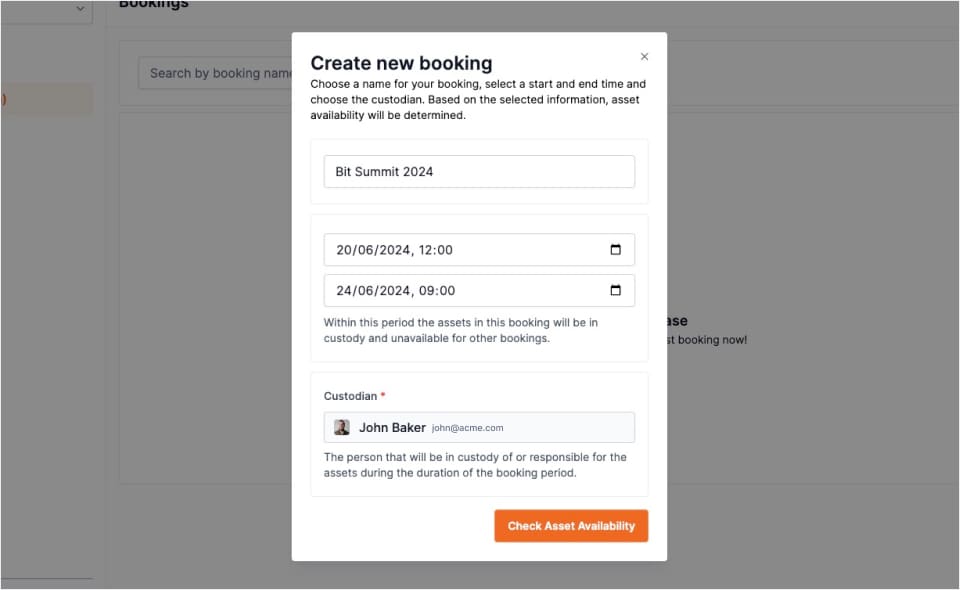
He fills a descriptive name, Bit Summit 2024 should do it. Because he wants to pick up the equipment a day before the convention he specifies 20/06/2024 12:00PM as the Start date / time.
He’s planning to return the equipment the day after, so he fills 24/06/2024 9:00AM as the End date / time.
The Custodian field is already conveniently filled because John is a Self-service user and is only able to create bookings for himself. He double checks the information he filled and clicks the button to check the equipment that is available during the specified booking period.
Selecting the needed equipment
For the convention they’ll need several items to make sure their booth is going to be interactive and informative. John already made a list beforehand by checking the asset index of the ACME workspace. These are the assets he’s hoping to book:
- 1x Apple MacBook Pro 16-inch (2023) To showcase our company website and portfolio.
- 1x Sony Alpha 7 IV Mirrorless Camera: To capture photos and videos of booth visitors and event highlights.
- 1x Rode VideoMic GO II On-Camera Shotgun Microphone: To record clear audio for presentations and interviews.
- 1x Epson EpiqVision Flex Portable Projector: To display presentations and marketing materials on a larger screen.
- 2x HDMI Cables: To connect the laptop and projector.
- 4x Power Cables: To ensure all devices stay powered throughout the event.
After clicking the Check available assets button he's presented with a modal asking him which assets he would like to add to the Bit Summit 2024 booking. In the background he sees the booking has been created and currently is in a Draft state. John notices, by looking at the filter dropdown, that he's being presented with all the assets that are available for checkout during the booking period he has configured. John goes ahead and selects all the assets he needs, utilizing the handy search field and filters when needed.
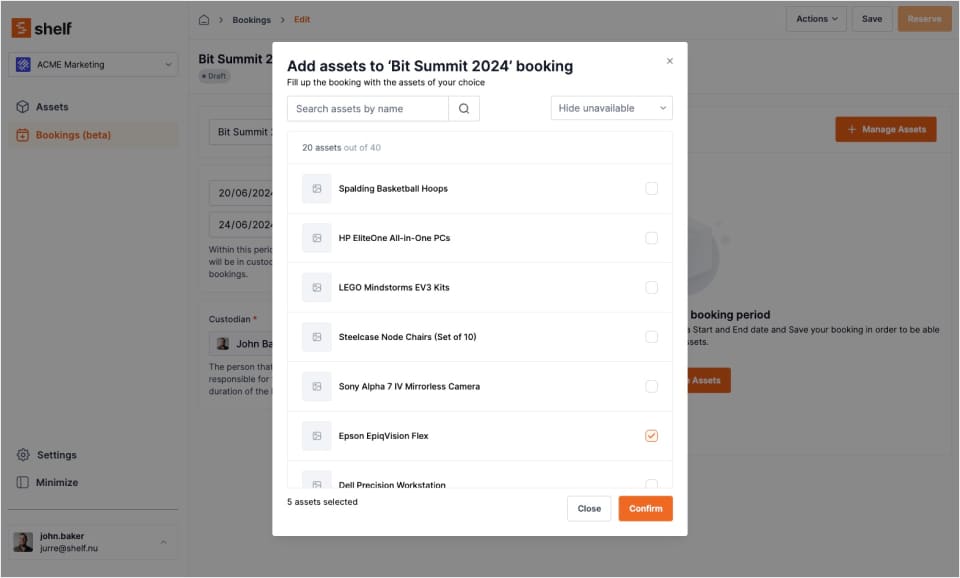
After selecting the assets he confirms his selection, revealing a booking overview of assets to be checked out and under his responsibility. At this point John double checks his booking and everything seems good.
But wait! John notices that he forgot to add the HDMI and power cables. Luckily this is no problem. As the booking is still in a Draft state he is still able to open the Manage assets modal and add or remove assets to his liking. If he had clicked Reserve he would've had to Cancel the booking and start over by creating a new booking.
Want to know more about booking statuses in Shelf? Read this article.
After one last check John decides to continue and book the assets by clicking Reserve. The status of his booking changes into Reserved making things official. He can now be sure the assets he needs will be available on the day he’ll need them for convention.
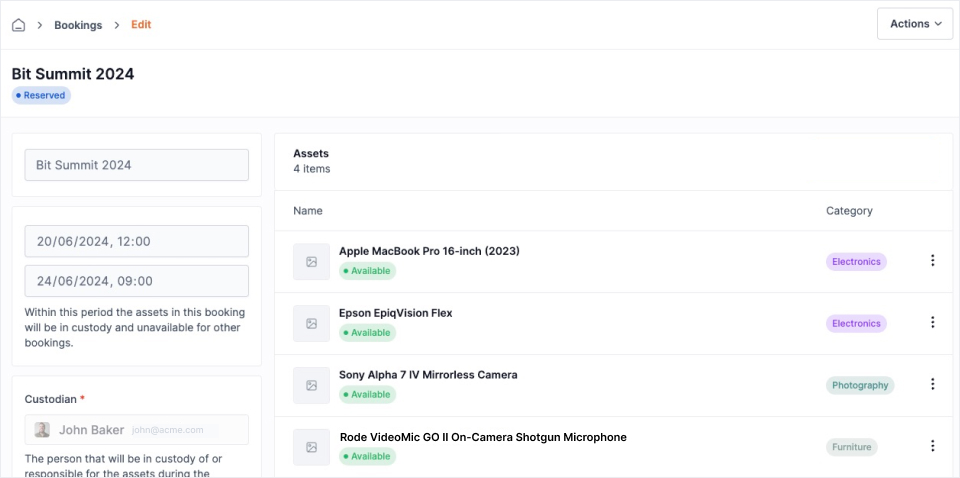
Shortly after, John receives a notification mail that confirms the Bit Summit 2024 booking he has made.

At this point, Administrators of this workspace will receive an email indicating that John has made a booking. This mail includes an overview of the booking details and a link which they can use to visit the booking page in the Shelf app.
Want to know more about notification mails related to bookings? Read this article.
Picking up the equipment
The weekend of the convention is coming up and the current date is 20/06/2024. This means John will be picking up the equipment that was booked by him at around 12:00. He was not contacted by the equipment manager of ACME regarding any problems regarding his booking. At 11:00 he receives a check-out reminder in his mail inbox, reminding him to pick up the equipment.
John arrives at the equipment storage a few minutes before 12:00 and tells the equipment manager about his booking and that he's here to pick up the equipment.
The equipment manager, named Jill, opens her laptop and navigates to the booking area using her Administrator Shelf account. She quickly finds the Bit Summit 2024 booking and checks if everything is in order.
In the morning she already checked the bookings that were scheduled for check-out today and had set aside the equipment. Within a few minutes John is handed over the equipment and Jill goes ahead and performs a Check-out action on the booking within the Shelf app.
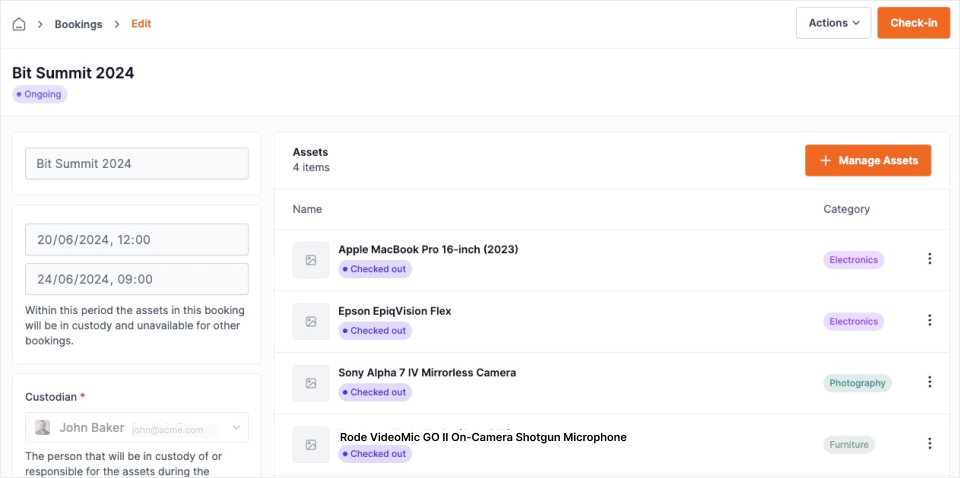
The status of the booking is now Ongoing and John leaves with the equipment after having checked if all assets are there.
Returning the equipment
After a successful and fruitful weekend attending the Bit Summit convention, John returns to the office. Earlier this morning he received a check-in reminder mail reminding him to return the equipment at his previously stated return date/time.
Check-in was supposed to be at 9:00AM, but he’s a bit late and already got an email saying his booking is overdue for check-in.
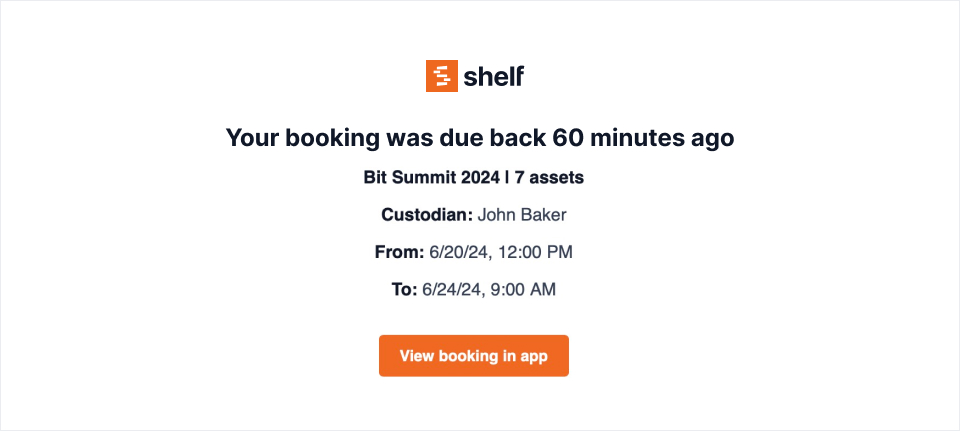
Slightly rushed he arrives at the ACME equipment storage. He hands over the equipment to Mike, equipment manager for the day. Mike opens the booking in Shelf and sees the booking has an Overdue state.
He assures John it’s no big deal in this case. However, he reminds him that returning assets later than planned could cause conflicts with other bookings. This could be the case when they share one or more of the same assets and planned shortly after each other. Bookings cannot be checked out if they include assets that are still Checked out.
Want to know more about how booking states affect other bookings and the assets within them? Read this article.
Mike checks if all assets are present and if there is any visible damage. Mike asks John if there is anything to report. John mentions the Macbook was a bit damaged on the frame when they first took it out of the provided sleeve.
Via the Bit Summit 2024 booking page, Mike navigates to the Apple MacBook Pro 16-inch (2023) asset page. There he sees the damage mentioned by John is already reported and happened during another booking. Mike thanks John and lets him know everything is good. John leaves and Mike performs a Check-in action on the booking changing its status into Complete. The status of the included assets change from Checked out to Available again.
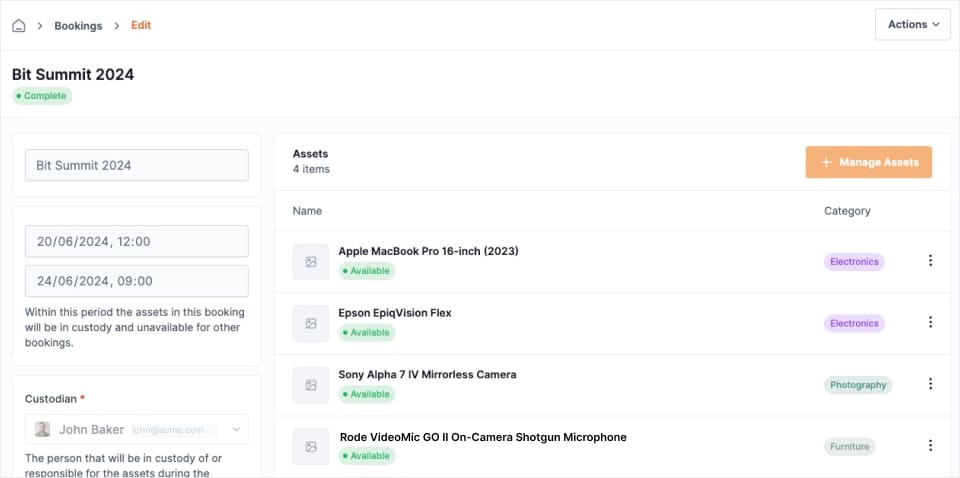
And that’s that. John successfully booked, picked up and returned equipment owned by his employer ACME.
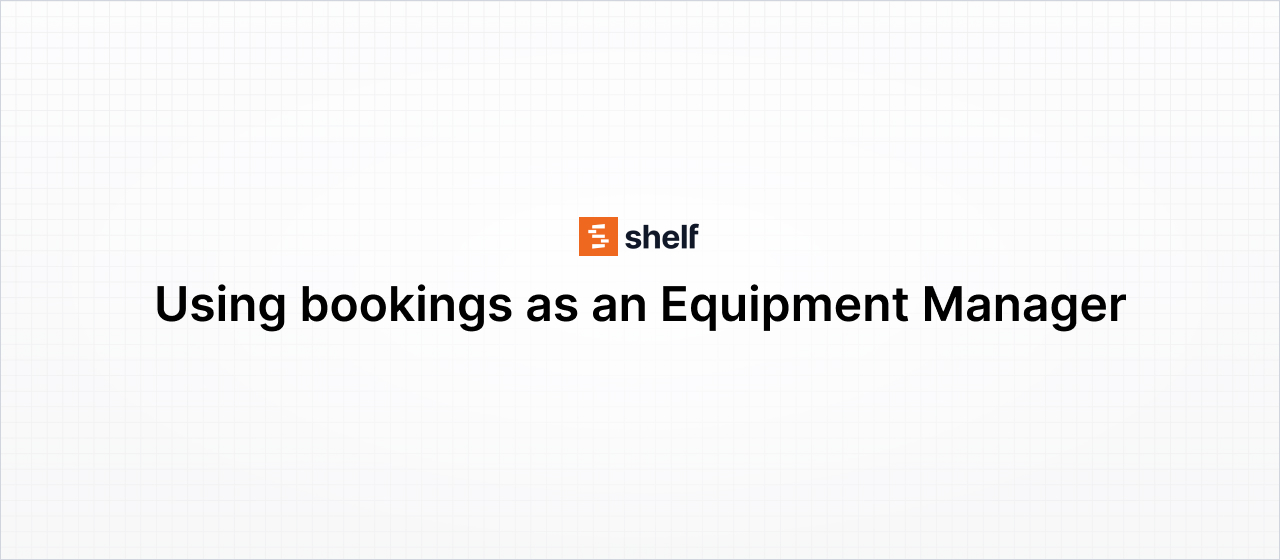
Scenario 2 (Administrator)
In this scenario, David, equipment manager at ACME, is sitting at his desk located in the storage area of the ACME headquarters. He’s responsible for the company assets that are available for employees to use for certain projects or events. ACME employees will also be able to visit David to pick up company assets that will be in long-term custody of the employee.
Equipment like laptops, monitors, etc that are needed for their day to day work tasks.
David is having a normal workday and at one point Sarah, team leader of the Marketing department at ACME, comes up to David’s desk. She tells him about the Bit Summit 2024 event, a major tech convention happening June 21st to June 23rd.
She’ll be attending the event with a couple of other members of the Marketing team. Sarah is here to book the equipment she needs while attending the event in order to pull off a captivating booth and to capture images and videos from the event.
Thankfully, Shelf’s Booking feature makes reserving equipment easy and organized! Let’s walk through how David booked the necessary equipment for Sarah's Bit Summit booth.
Providing initial booking information
David starts out by asking Sarah when she’ll be needing the equipment and at the same time he opens his Shelf environment. He makes sure the correct workspace is active and navigates to the booking area of the application. He creates a new booking and starts filling the required information based on the information that Sarah has given him.
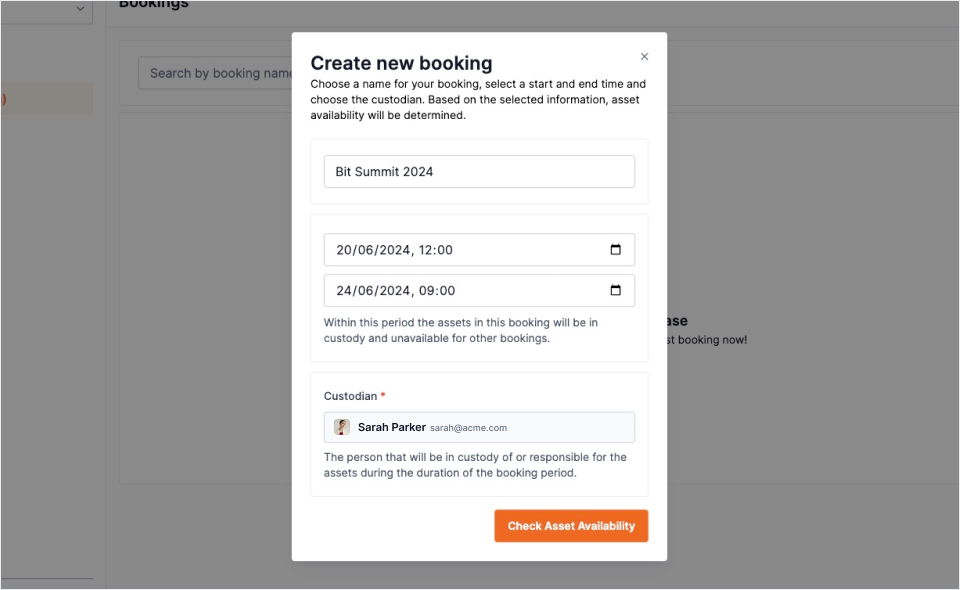
David fills a descriptive name, Bit Summit 2024 should do it. Sarah mentioned that she would like to pick up the equipment a day before the event so he goes ahead and fills 20/06/2024 12:00PM as the Start date / time. She’s planning to return the equipment the day after the event so he fills 24/06/2024 9:00AM as the End date / time. Obviously, he specifies Sarah as the custodian.
All employees that are eligible to be a custodian are invited to the workspace by ACME. This way certain employees can be assigned as a custodian for bookings. Devid double checks the information he filled and clicks the button to check the equipment that is available during the specified booking period.
Selecting the requested equipment
For the convention Sarah and her team will need several items to make sure their booth is going to be interactive and informative. She already made a list beforehand, generally describing each item and their requirements so David can suggest her suitable items. These are the items she needs.
- 1x Laptop: Capable of playing 4K video files without stutters for showcasing the ACME website and portfolio.
- 1x DSLR Camera: To capture photos and videos of booth visitors and event highlights.
- 1x Portable Microphone: To record clear audio for presentation and interviews.
- 1x Portable Projector: To display presentations and marekting materials on a larger screen.
- 2x HDMI Cables: To connect the laptop and projector and should support a 4K signal at 30hz.
- 4x Power Cables: To ensure all devices stay powered throughout the event.
After clicking the Check available assets button David is presented with a modal asking him which assets he would like to add to the Bit Summit 2024 booking. In the background he sees the booking has been created and currently is in a Draft state. David notices, by looking at the filter dropdown, that he's being presented with all the assets that are available for checkout during the booking period he has configured. After carefully inspecting Sarah’s list he goes ahead and selects all the assets she needs, utilizing the handy search field and filters when needed.
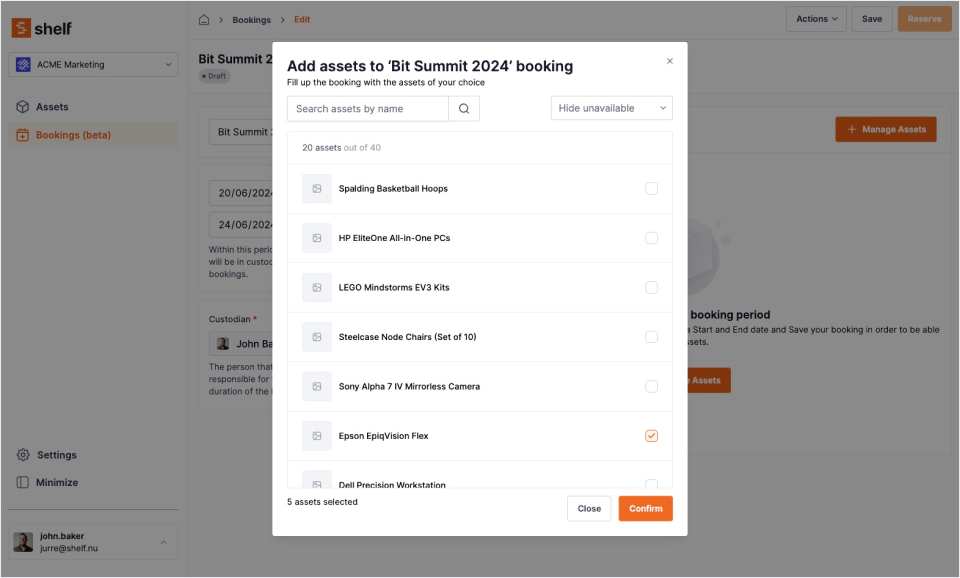
After selecting the assets he confirms his selection, revealing a booking overview of assets to be checked out and under Sarah’s responsibility. At this point David double checks the booking and everything seems good. David decides to continue and book the assets for Sarah by clicking Reserve. The status of the booking changes into Reserved, making things official. Sarah can now be certain the assets she needs will be available on the day she’ll need them for the convention.
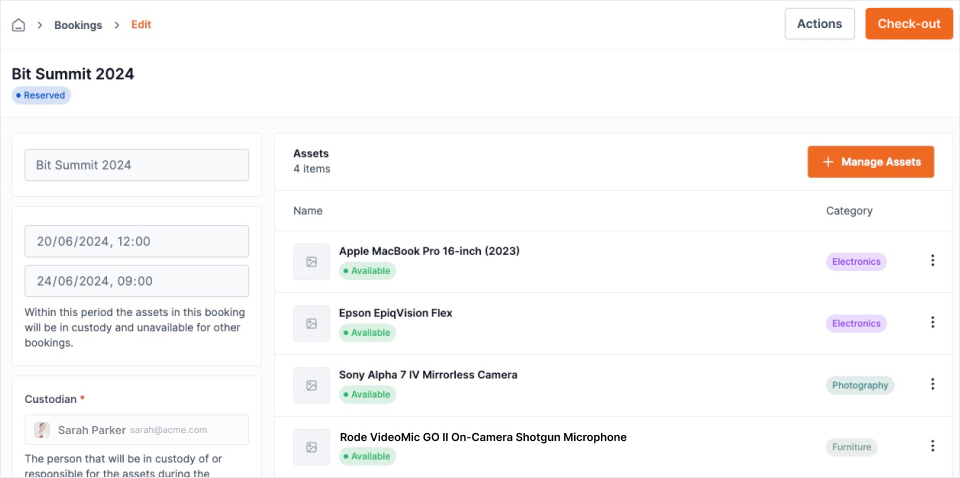
Shortly after, Sarah receives a notification mail that confirms the Bit Summit 2024 booking that was made by David.
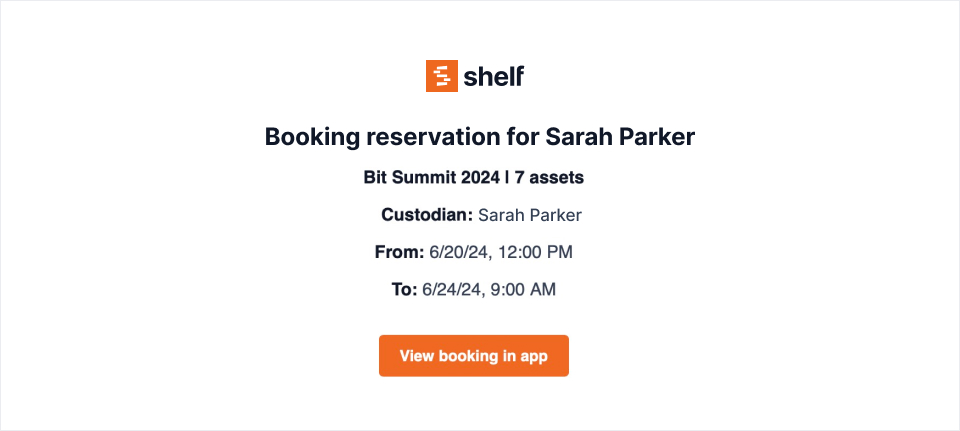
At this point, Administrators of this workspace, including David, will receive an email indicating that the booking was created. This mail includes an overview of the booking details and a link which they can use to visit the booking page in the Shelf app.
Picking up the equipment
The weekend of the convention is coming up and the current date is 20/06/2024. Sarah did not cancel her booking in any way so this means David is expecting Sarah to come by to pick up the equipment that she booked with him at around 12:00. At 11:00 Sarah should’ve received a check-out reminder in her mail inbox, reminding her to pick up the equipment.
Sarah arrives at the equipment storage a few minutes before 12:00 and informs David she’s here to pick up the equipment included in her booking.
David opens his laptop and navigates to the booking area using his Administrator Shelf account. He quickly finds the Bit Summit 2024 booking and checks if everything is in order.
In the morning he already checked the bookings that were scheduled for check-out today and had already set aside the equipment. Within a few minutes Sarah is handed over the equipment and David goes ahead and performs a Check-out action on the Bit Summit 2024 booking within the Shelf app.
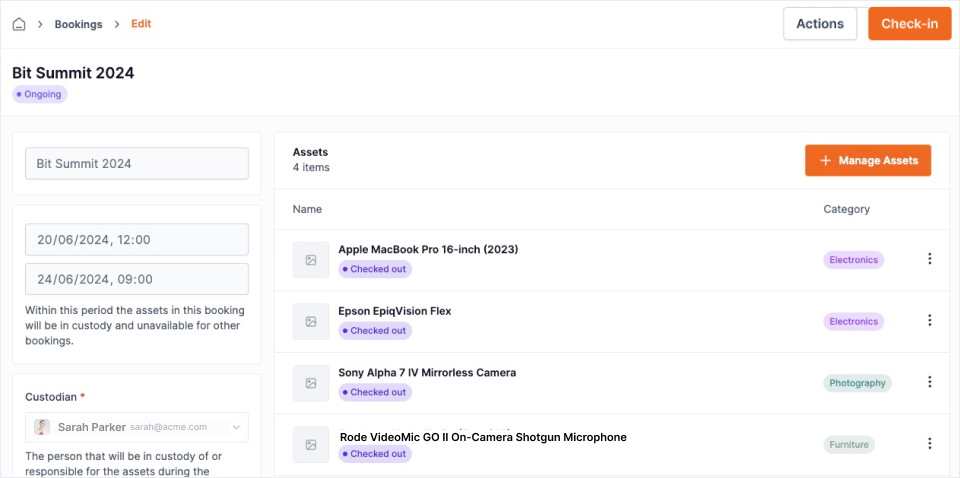
This changes the booking status from Reserved into Ongoing.
Returning the equipment
The following Monday morning (24/06/2024) David is checking Shelf to see if there are any bookings scheduled for check-out or check-in today. He sees the Bit Summit 2024 booking and expects Sarah at his desk at around 9:00 AM. Sarah should’ve already received an email informing her the equipment is due back shortly
A few minutes before 9:00 AM Sarah arrives at David’s desk. She tells him the event went really well and there were no issues.
Sarah hands over the equipment and David opens the Bit Summit 2024 booking overview. He inspects the equipment for damage and to see if everything is there. Everything seems okay so he goes ahead and performs a Check-in action which updates the booking status from Ongoing into Completed.
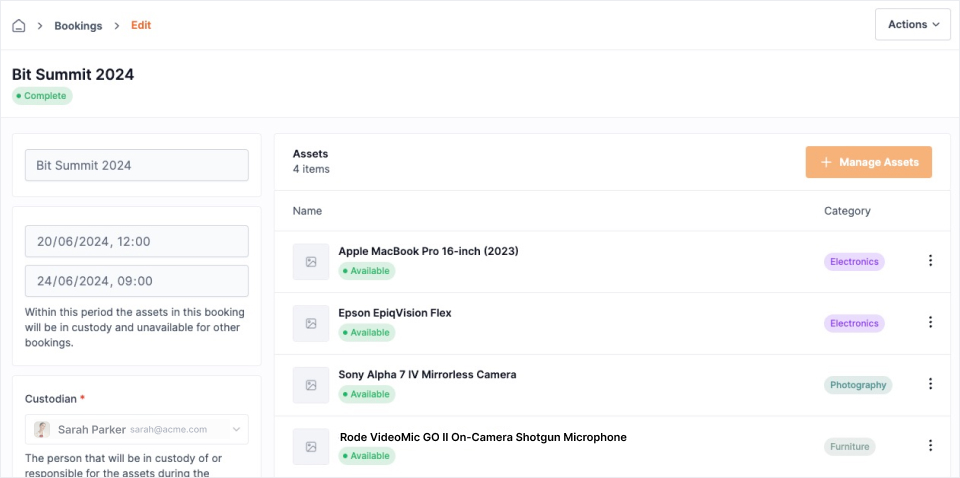
And that’s it. David successfully processed a booking for an ACME employee and the booking process was registered in the Shelf app.


