Introduction to Workspaces
With Shelf Workspaces, you can link multiple teams or departments and have one shelf account for your entire organization.
Your Personal workspace
Every Shelf account comes with a Personal workspace. Even if you got invited to a workspace by someone from your team you will still have your very own workspace work in.
How to create a Plus or Team workspace
In order to create a new workspace you'll have to upgrade your account with a Plus or Team subscription. Read further for more information on Plus and Team features.
- Log into the Shelf account that you want to upgrade
- Go to Settings > Subscriptions
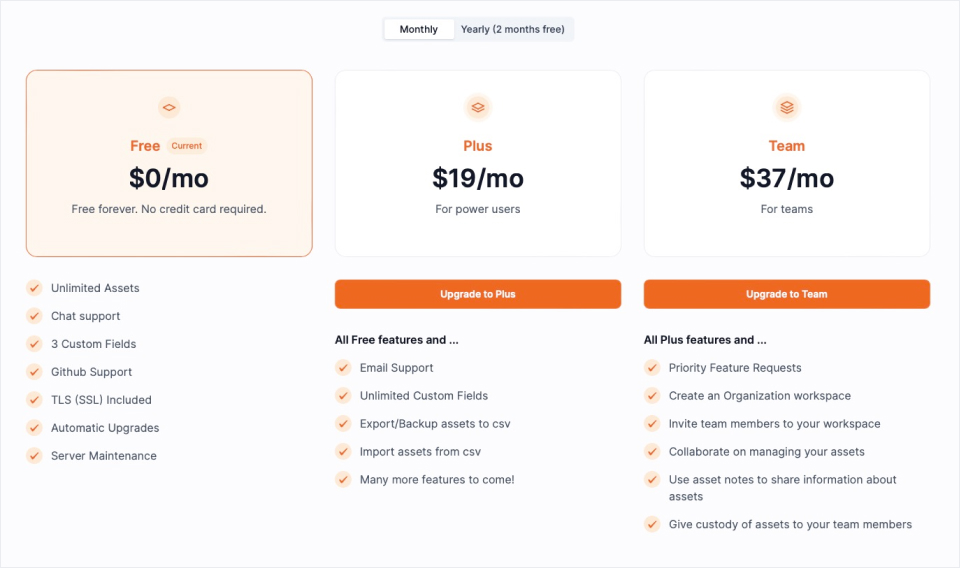
- Choose the subscription that fits your needs
- Continue with payment
- A message will state that you've succesfully upgraded your account
Plus workspaces
A workspace that was upgraded with a Plus subscription. Upgrading your workspace to Plus will unlock features like Unlimited custom fields, Asset Import / Export, Bookings and more to come.
After purchasing a Plus subscription a new Plus workspace will be created that will be owned by you. Your Personal workspace will still exist. At the moment, if you want to own more than 2 workspaces, you will have to get in touch with sales.
Team workspaces
A workspace that was upgraded with a Team subscription. Owning a Team workspace gives you permission to invite users to your workspace and use them as team members. Learn more about onboarding your team members. Upgrading your workspace to Team will unlock all Plus features like Unlimited custom fields, Asset Import / Export, Bookings and more.
After purchasing a Team subscription a new Team workspace will be created that will be owned by you. Your Personal workspace will still exist. At the moment, if you want to own more than 2 workspaces, you will have to get in touch with sales.
Switching workspaces
Easily switch between workspaces by using the top dropdown in the side navigation bar, enabling swift movement between workspaces you have access to.
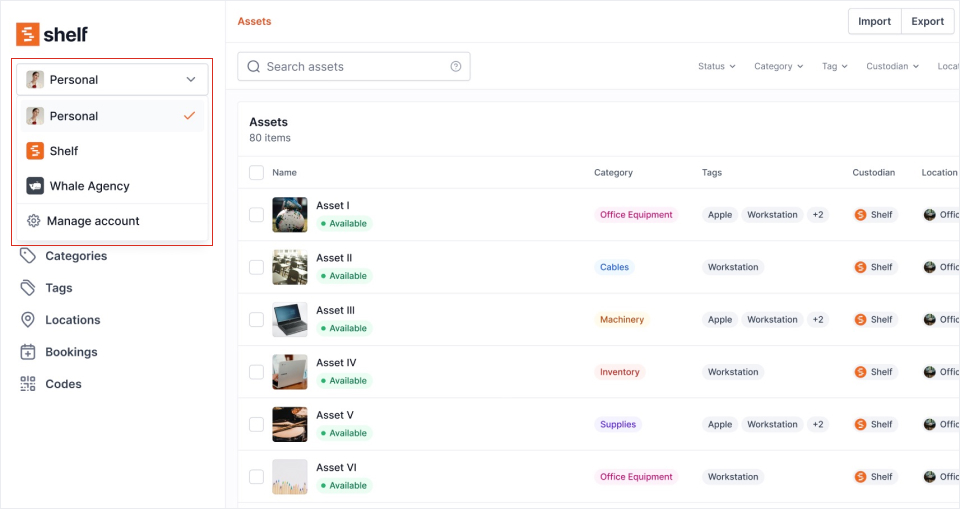
Edit a workspace that you own
Edit the Name, Logo and Currency that is used for you workspace.
- Go to Settings > Workspaces
- Click the Actions icon choose Edit
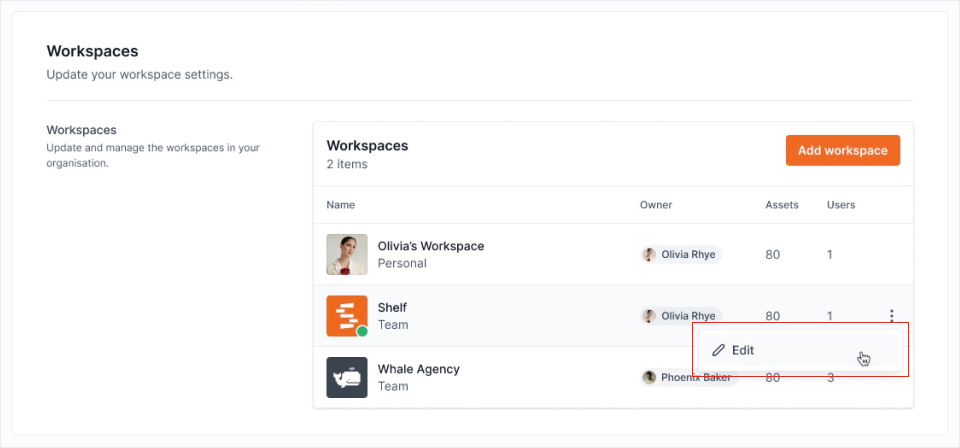
- Make adjustments to Name, Logo and Currency for the workspace you're editing
Remove a workspace
Removing a workspace is currently only possible by contacting us directly via mail. I want to remove a workspace.


