Adding additional fields to Assets
Customize your workflow by adding custom fields to your assets.
Configuring custom fields for assets
- Go to Settings
- Navigate to the Custom fields tab
- Click Add custom field
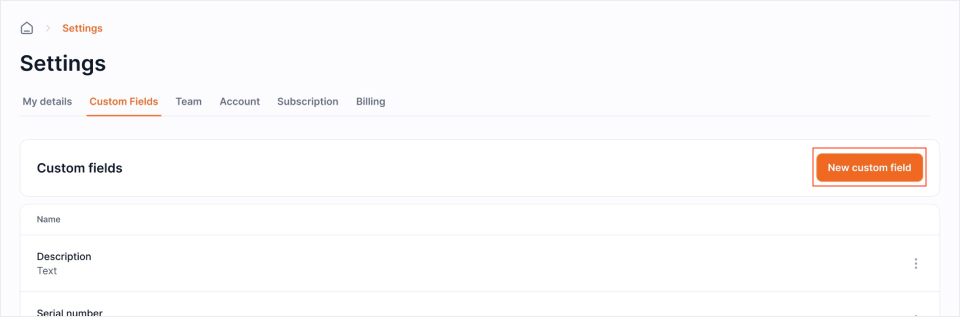
- Fill a name for the field
- Choose a field type
- Specify if the field is required or optional
- Specify if the field is active (Deactivating a field will no longer show it on the asset form and page)
- Fill a Help text (This text will function as a help text that is visible when filling the field)
Using Custom Fields
Using custom fields for a new asset
- Go to Assets, click New asset
- Fill the required default and custom fields
- Click Save
Updating a custom field of an existing asset
- Go to Assets
- Select the asset of which you want to update the field
- Click Edit
- Update the field
- Click Save
Related articles
Continue learning
No articles found
Filter
ClearThank you! Your submission has been received!
Oops! Something went wrong while submitting the form.


