How to create additional workspaces
Creating additional workspaces in Shelf is a straightforward process. Follow these steps to set up a new workspace
- Log in to your Shelf account
- Click on your user profile in the left corner
- Select "Account Details" from the menu
- Navigate to the "Workspaces" tab
- Look for the "NEW WORKSPACE" button
Note: This button will only be enabled if you have the necessary licenses and permissions to add workspaces
- Click the "NEW WORKSPACE" button
- Enter a name for your new workspace
- Follow the setup prompts to configure your new workspace
Once you complete these steps, you'll have a fully functional workspace database ready for collaboration and work.
If you encounter any issues during this process or need further assistance, don't hesitate to contact our support team.
Want to add more team license workspaces to your account? Reach out to our support team, and we'll be happy to help you expand your Shelf experience.
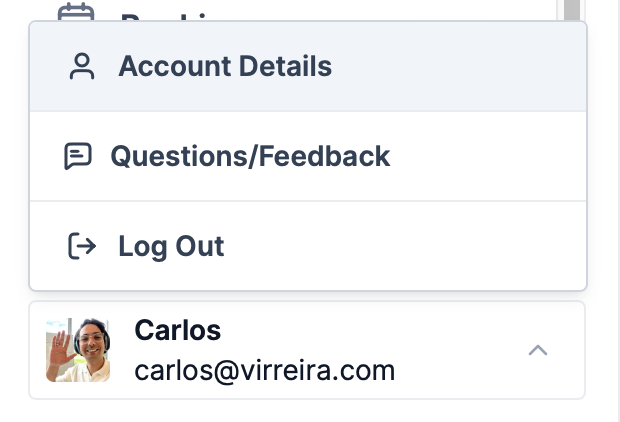
Continue learning
No articles found
Filter
ClearThank you! Your submission has been received!
Oops! Something went wrong while submitting the form.


