Using Batch Actions in Shelf
Shelf's batch actions feature allows you to perform operations on multiple assets simultaneously, streamlining your asset management workflow. This powerful tool can save you time and effort when updating or managing your inventory at scale.
How to use
Shelf's batch actions feature allows you to perform operations on multiple assets simultaneously, streamlining your asset management workflow. This powerful tool can save you time and effort when updating or managing your inventory at scale.
How to Use Batch Actions:
- Navigate to the Assets page in your Shelf workspace.
- Select the assets you want to modify:
- Use the checkboxes next to each asset to select individual items.
- Click "Select all XX entries" to choose all assets on the current page.
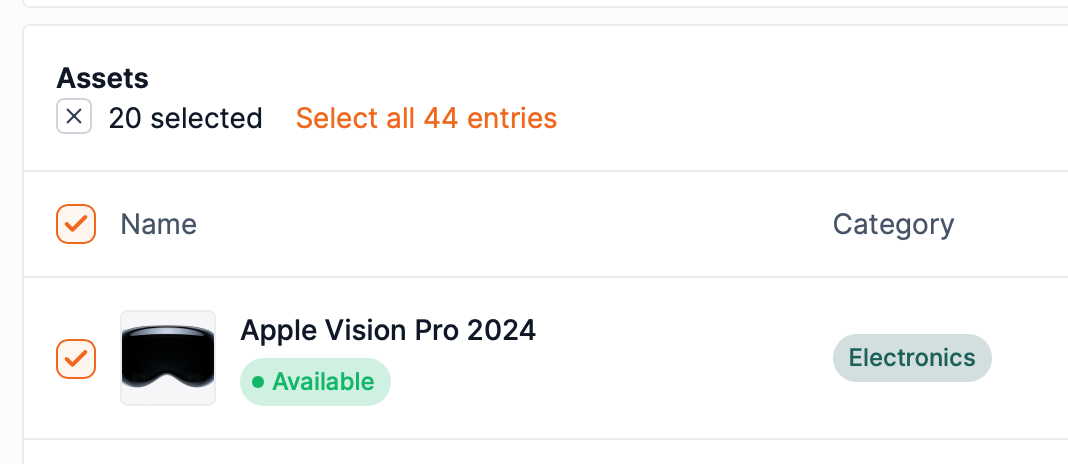
- Once you've made your selection, click the "Actions" dropdown menu in the top right corner.

- Choose from the following batch actions:
- Release custody: Remove the current custodian from selected assets.
- Assign custody: Assign a new custodian to selected assets.
- Assign Tags: Add tags to your asset selection in bulk.
- Remove Tags: Remove tags of your asset selection in bulk.
- Update location: Change the location of selected assets.
- Update category: Modify the category of selected assets.
- Mark as available: Mark your items as 'bookable / reserve-able" in bulk.
- Mark as unavailable: Mark your items as "Unbookable / Un-reserveable" in bulk.
- Delete: Remove selected assets from your inventory (use with caution).
- Follow the prompts to complete your chosen action.
Tips for Effective Use:
- Combine batch actions with filters and sorting to quickly locate and update specific groups of assets.
- Double-check your selection before performing irreversible actions like deletion.
- Use batch updates for routine tasks such as reassigning equipment after team changes or updating locations after office moves.
By mastering batch actions, you can maintain an accurate and up-to-date asset inventory with minimal effort, allowing you to focus on more strategic aspects of your asset management.
Continue learning
No articles found
Filter
ClearThank you! Your submission has been received!
Oops! Something went wrong while submitting the form.


