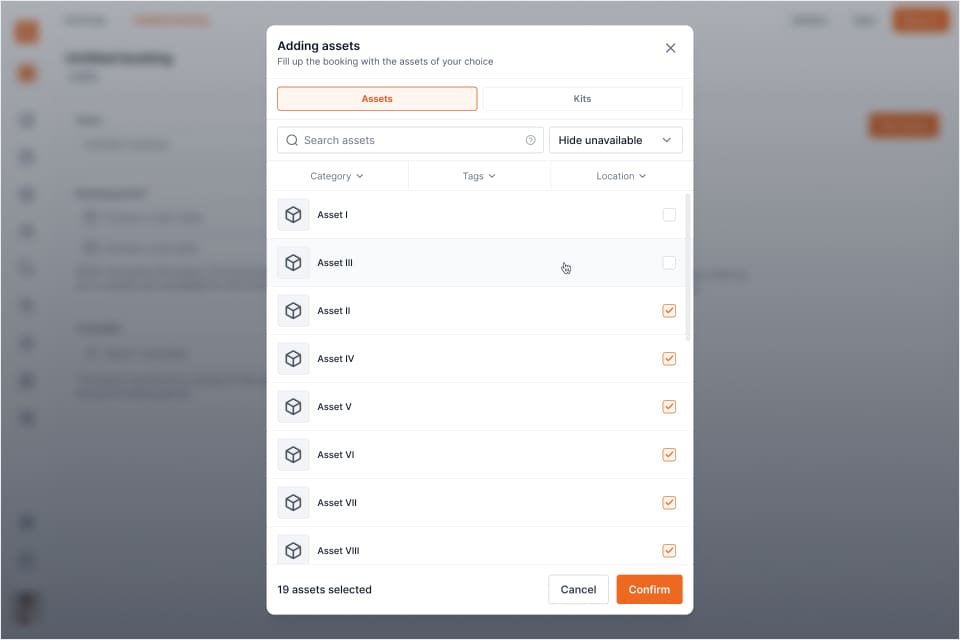Adding assets and kits to a Booking
In this post we'll cover adding equipment to a Booking.

After configuring the name, booking period and custodian for a booking you can start adding assets and/or kits. Configuring the booking period prior to adding assets or kits is required because the system needs to know if the selected assets will be available for booking during that period. It could be that certain assets are already part of a booking during the selected period.
Adding assets to a booking
Clicking Add assets will open an asset manager modal that allows you to browse assets available during the specified booking period. Use the filters and search bar to quickly find the assets you would like to add.
- Click Manage assets
- Select the Assets you would like to add by checking them
- Use the filters or search bar to quickly find assets
- Click Confirm to add your selection of assets to the booking
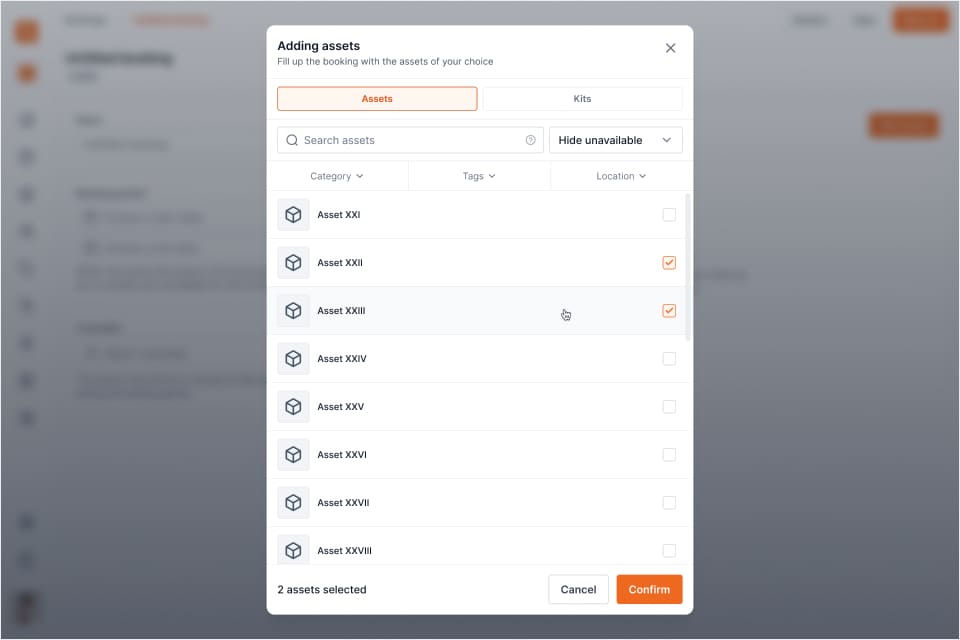
Removing assets from a booking
- Find the asset(s) you would like to remove in the index
- Click the dropdown icon and click Remove
- Alternatively, click Manage assets, uncheck the asset(s) you would like to remove and Confirm
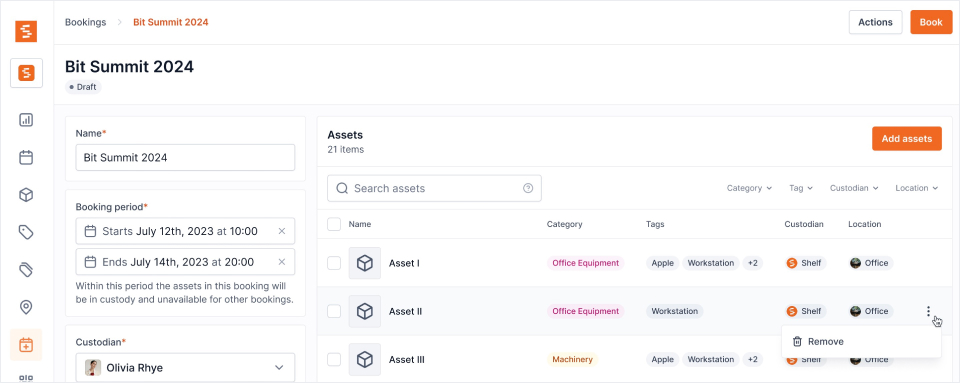
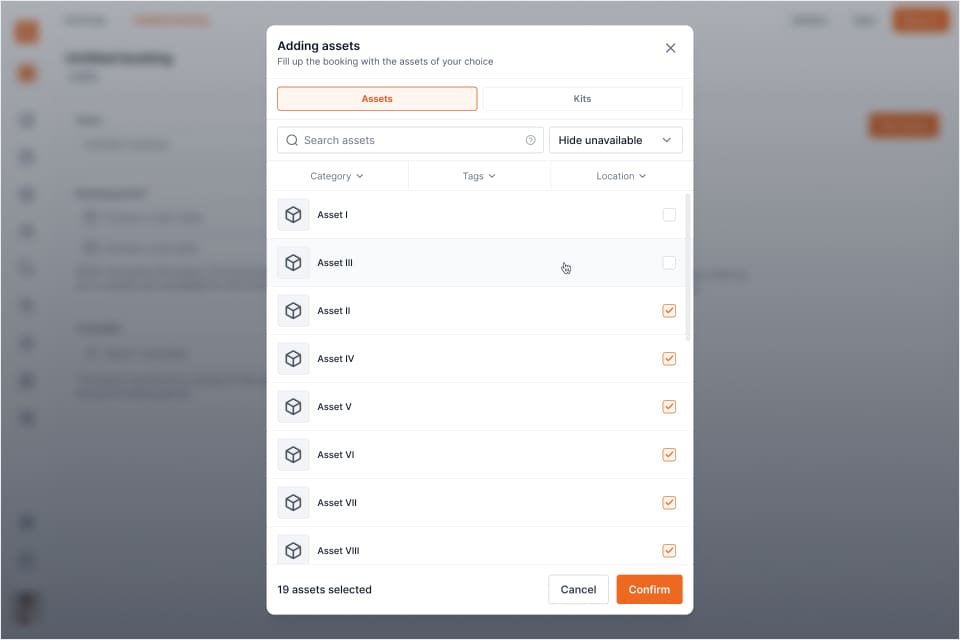
Adding kits to a booking
If you or others users have confgured one or more kits you'll be able to utilize this when creating a booking. By adding a kit to a booking you are simply adding assets that are group together at once.
- Click Manage assets
- Switch from Assets to Kits using the tabs
- Select one or multiple kits
- Click Confirm to add your selection of kits to the booking