Using Categories to organize your Asset Inventory
You can organize your inventory assets into custom categories based on your specific needs and preferences. This makes it easier for you to locate and manage your assets within the system. By doing so, you can streamline your operations and improve overall efficiency.

Setting up Categories
Organizing your assets into custom categories helps ensure that everything is easily accessible and well-maintained. We already created some default categories for you. Use them or remove them, it's all up to you!
Creating an Asset Category
- Go to Categories
- Click New category
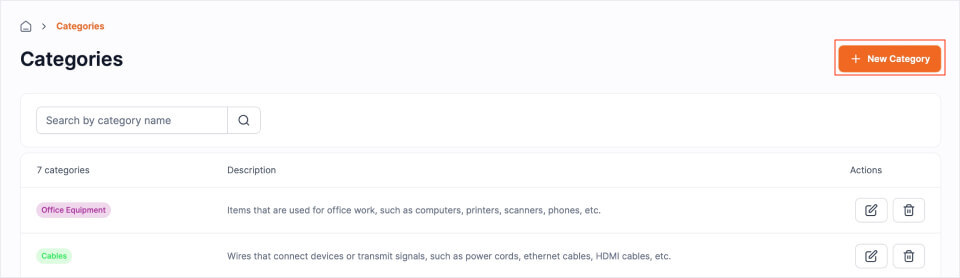
- Fill the name of your category
- Fill a description (optional)
- Choose a color for your category
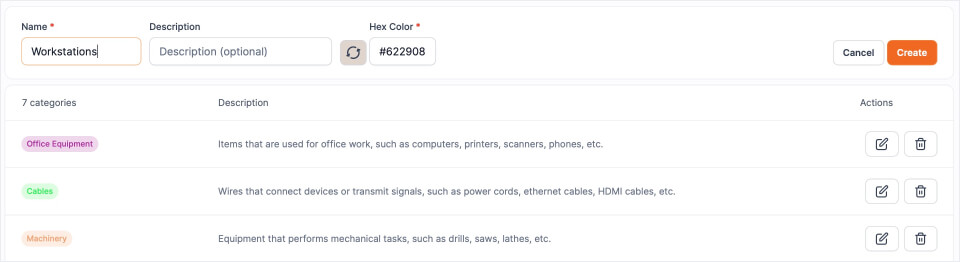
- Click Create to finish, you'll now be able to assign this newly created category to new and existing assets
Utilizing Categories
Add or adjust the category of an asset
- Go to Assets, and choose an asset (or create a new asset)
- Click Edit
- Use the Category field to add / change the category of the asset
- Click Save to save your changes
Filter your asset index by category
- Go to Assets
- On the right hand side, click the Categories dropdown filter
- Select categories or find a category by typing

Related articles
Continue learning
No articles found
Filter
ClearThank you! Your submission has been received!
Oops! Something went wrong while submitting the form.


