Shelf Mobile App
Learn how to add the Shelf app to your device's home screen for faster access on iOS, Android, and desktop browsers. Our progressive web app (PWA) offers a seamless experience across all platforms.
How to Add Shelf App to Your Mobile Phone:
iOS (Safari):
- Open Safari and navigate to app.shelf.nu
- Tap the Share icon (square with an arrow) at the bottom of the screen
- Scroll down and tap "Add to Home Screen"
- Name the app and tap "Add"
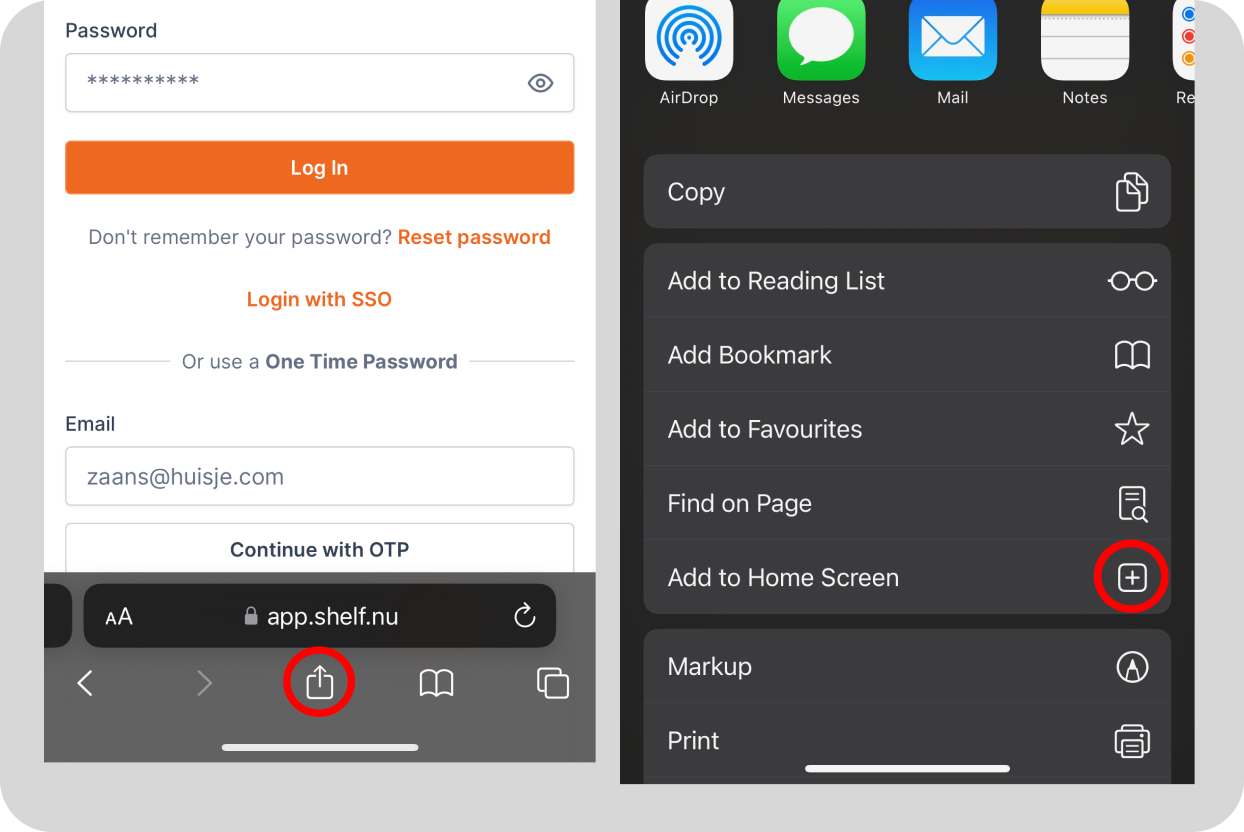
Android (Chrome):
- Open Chrome and go to app.shelf.nu
- Tap the three-dot menu in the top right
- Select "Add to Home screen"
- Click on 'Install'
- Click on the Shelf Icon on your home-screen to start the application
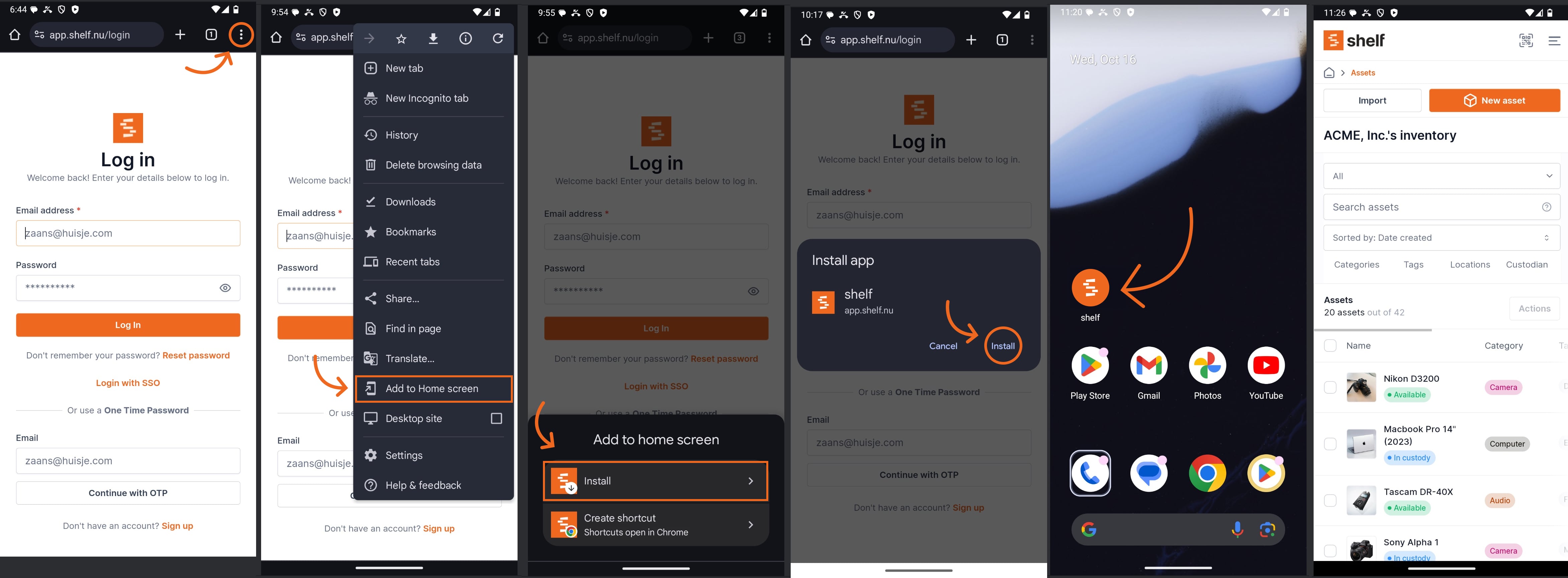
Note: The exact steps may vary slightly depending on your browser version and device settings.
Supported Browsers:
- iOS: Safari, Chrome
- Android: Chrome, Firefox, Samsung Internet, Edge
By adding Shelf to your home screen, you're ensuring that your equipment database is always just a tap away. This allows you to manage your inventory, track assets, and streamline your operations with unprecedented ease.
Remember, whether you're in the field scanning QR codes or in the office managing your asset database, having quick access to Shelf can significantly boost your productivity. If you have any questions about this process or need further assistance, don't hesitate to reach out to our support team.
Embrace the full potential of Shelf by making it a central part of your device's ecosystem. Add it to your home screen today and experience the difference in your asset management workflow.


