Kits
Kits are a powerful feature in Shelf that allows you to group assets together, making it easier to manage and track your inventory.
Kits
Kits are a powerful feature in Shelf that allows you to group assets together for unified management. When you need all related equipment to move together as one unit, kits provide an efficient way to handle this.
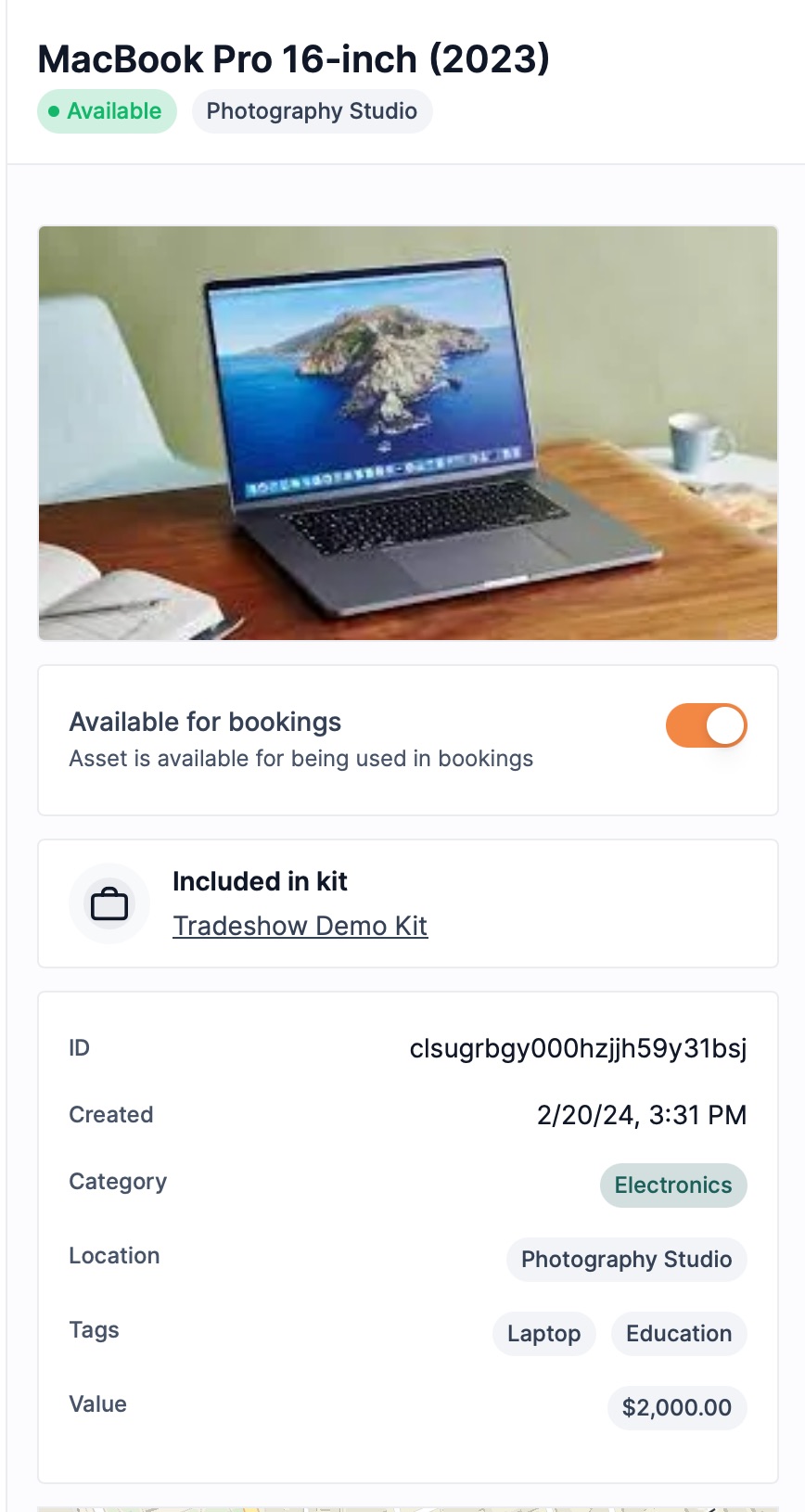
Understanding Kits vs Tags
There are two ways to group assets in Shelf:
- Kits: Use kits when you want to manage a set of assets as one unit, with:
- A single QR code for the entire kit
- Unified custody assignments (all items move together)
- Collective booking management
- Tags: For more flexible grouping, use tags when you need:
- Individual asset management within the group
- Ability to book/assign custody of single items
- Dynamic grouping without custody restrictions
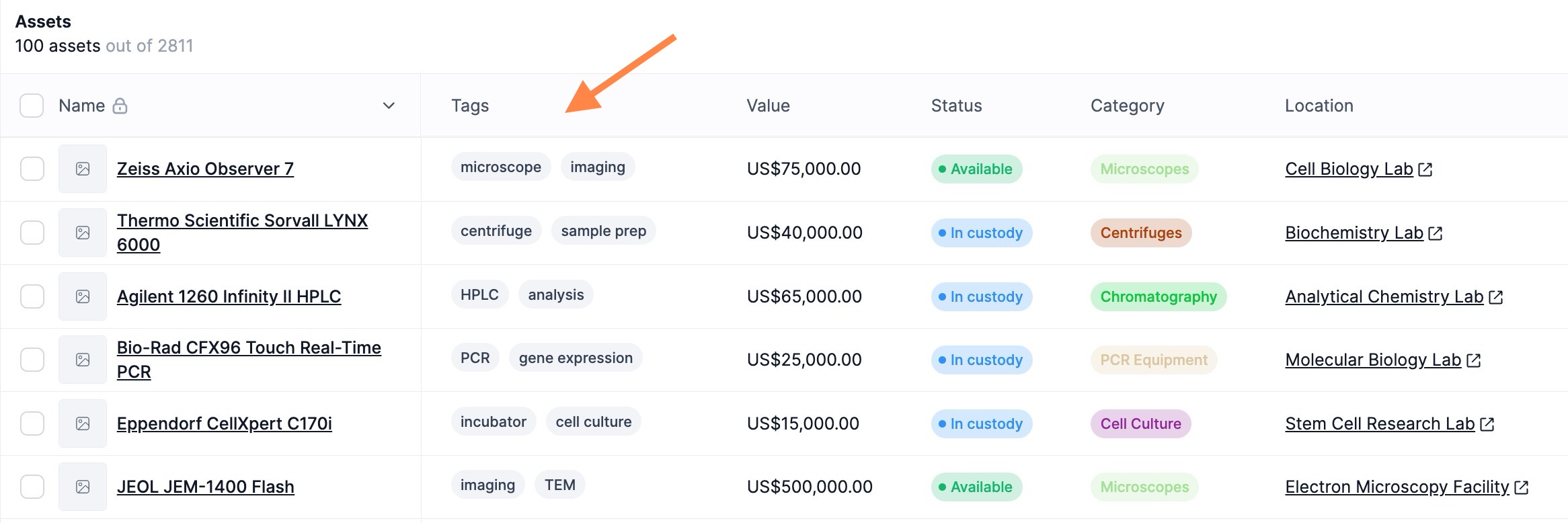
Creating a Kit
To create a kit, navigate to the Kits page and click on the "New Kit" button. Enter a name, image, and description for your kit, and add the assets you want to include in the kit. You can also assign a custodian to the kit.
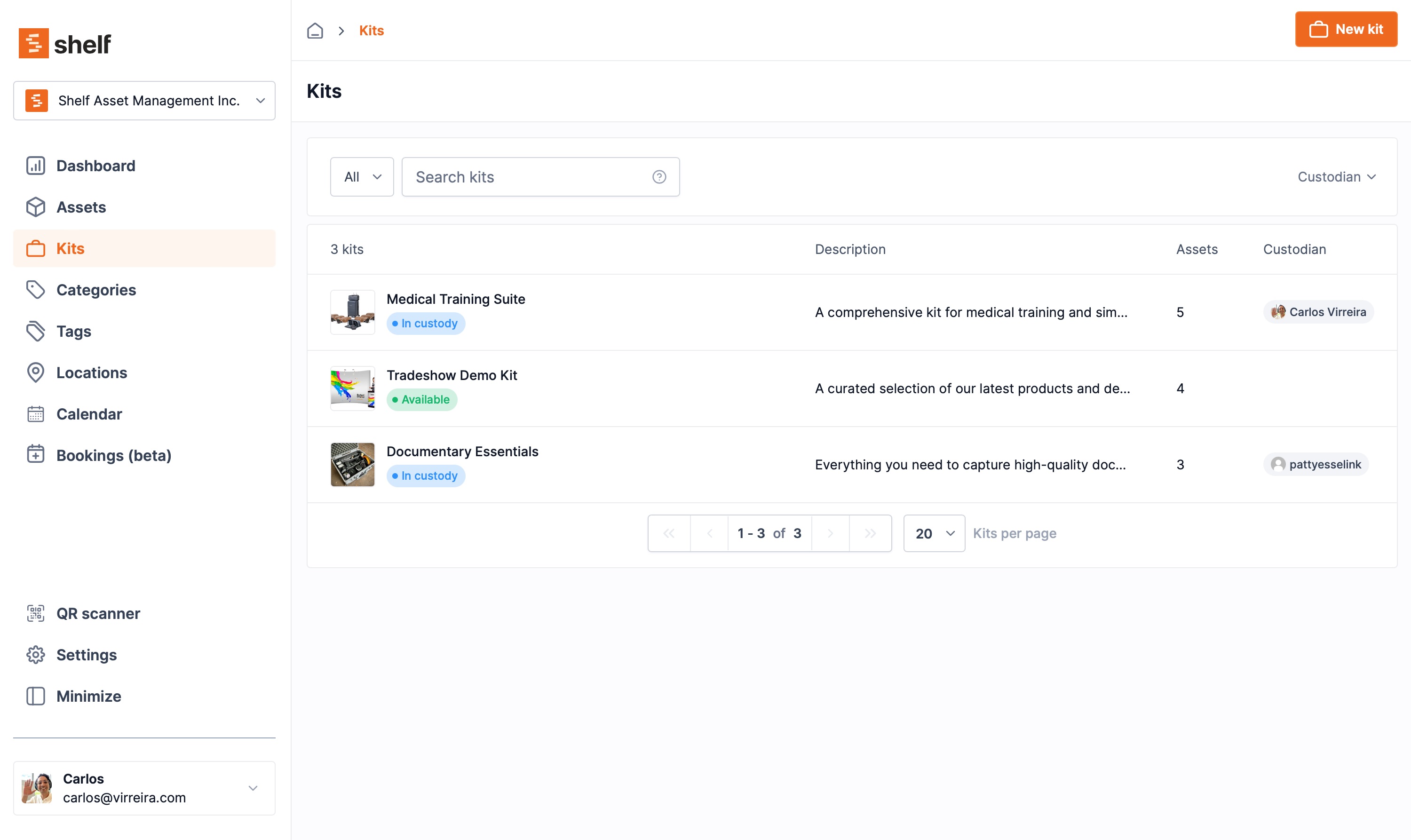
Kit Statuses
A kit can have one of three statuses:
- Available: The kit is available to be assigned to a person or booking.
- In Custody: The kit is currently in the custody of a person and cannot be assigned to another person or booking until custody is released.
- Checked Out: The kit has been checked out to a booking and is not available for assignment.
Kit Assets
You can add assets to a kit regardless of their individual availability status. If an asset is marked as "Unavailable for Bookings" in its asset page, it will not affect the ability to add it to a kit. Note that you can still add assets that are in custody or checked out to a kit, but you will not be able to assign the kit to a person or booking until all assets in the kit are available.
Assigning Custody of a Kit
To assign custody of a kit to a team member, navigate to the kit page and click on the "Assign Custody" button. Select the team member you want to assign custody to, and the kit will be updated to reflect the new custodian.
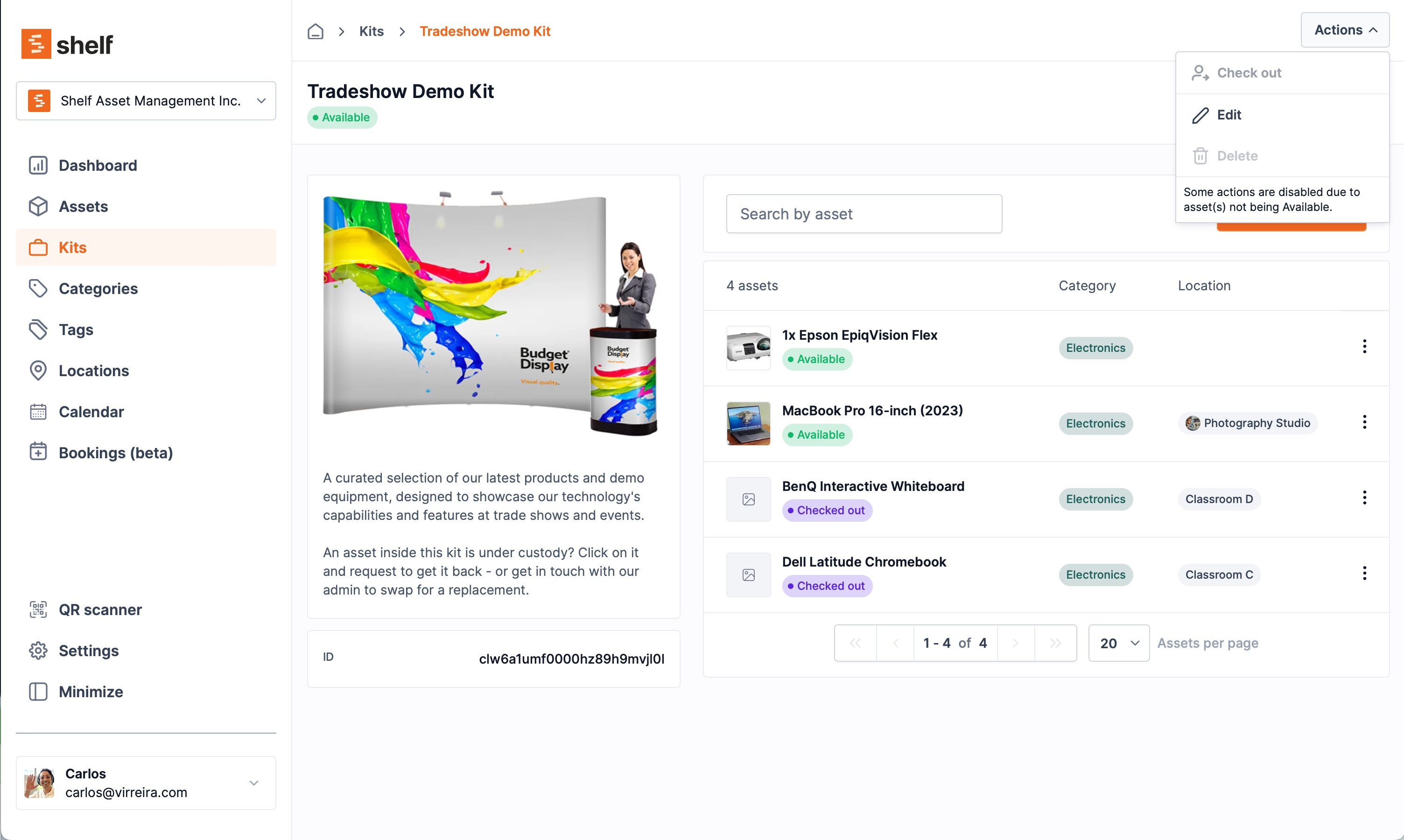
Kit Audit Trail
Each individual asset page will log the custody of the kit to the person, providing a clear audit trail of the latest changes to the kit and its associated assets.
Viewing Kit Assignments
Whenever a kit is assigned to a person, you will be able to see it on the kit page, making it easy to track who has custody of the kit.


